How to Export Kindle Highlights and Notes

To enhance knowledge retention after finishing a book, making highlights and notes is one of the most effective methods. Kindle offers a user-friendly way to highlight and annotate throughout your reading experience. While Kindle allows you to export highlights either as an HTML file from the Kindle app or as a PDF from the Kindle eReader, you may need a different format. Fortunately, Epubor has developed Epubor Kclippings, a versatile tool that exports Kindle highlights and notes into multiple formats such as MOBI, EPUB, PDF, TXT, Evernote, and Markdown. With this tool, you can easily review, edit, and manage your notes and highlights, helping you consolidate and reinforce what you’ve learned.
Introducing the Epubor Kindle Highlight & Note Manager — Epubor Kclippings.
This tool allows you to export, edit, format, and publish all notes and highlights saved on your Kindle device, desktop application, or Kindle cloud as an eBook.
Importing Kindle Highlights and Notes Using Epubor Kclippings Epubor Kclippings is a powerful tool for exporting Kindle highlights and notes into various formats. Its clean, intuitive interface ensures you know exactly what to do. Currently, it supports Kindle eReaders, the Kindle desktop app, and Kindle Cloud.
Method 1: Importing Highlights from Kindle Reader
First, connect your Kindle eReader to your computer. Upon opening Epubor Kclippings, it will automatically load your Kindle highlights and notes.
Method 2: Importing from My Clippings.txt
You can also manually upload your “My Clippings.txt” file by selecting the import icon on the sidebar and choosing the file.
Method 3: Importing from Kindle Desktop Application
If you use the Kindle desktop app, you can export your highlights and notes as an HTML file. Simply add these files to Kclippings to convert them into formats such as MOBI, AZW3, PDF, EPUB, Markdown, or even sync them with Evernote.
Method 4: Importing from Kindle Cloud
Alternatively, you can link your Kindle cloud account to Kclippings by selecting the import icon, choosing “Kindle Cloud,” and logging in with your Amazon account. Your highlights and notes stored in the cloud will then be available in Kclippings.
After importing all your highlights and notes into Epubor Kclippings, you can access and review them anytime — even after disconnecting your Kindle eReader.
Editing Kindle Highlights and Notes
Epubor Kclippings also provides the ability to search, edit, and delete your highlights and notes.
Search:
Use the search box in the upper left corner to quickly find content by book title or within the text of your notes.
Edit & Delete:
Hover over a highlight or note to view details, including the location in the book and the date it was created. From here, you can edit the note or delete it entirely.
Exporting Kindle Highlights and Notes
Epubor Kclippings allows you to export your Kindle highlights and notes into several formats, including PDF, EPUB, MOBI, TXT, Markdown, and Evernote. Simply click the export icon on the toolbar to convert your notes into the format of your choice.
The converted eBooks retain beautiful formatting, clearly displaying all the details you’ve marked in your Kindle eBooks. You’ll never miss a note when reviewing your highlights.
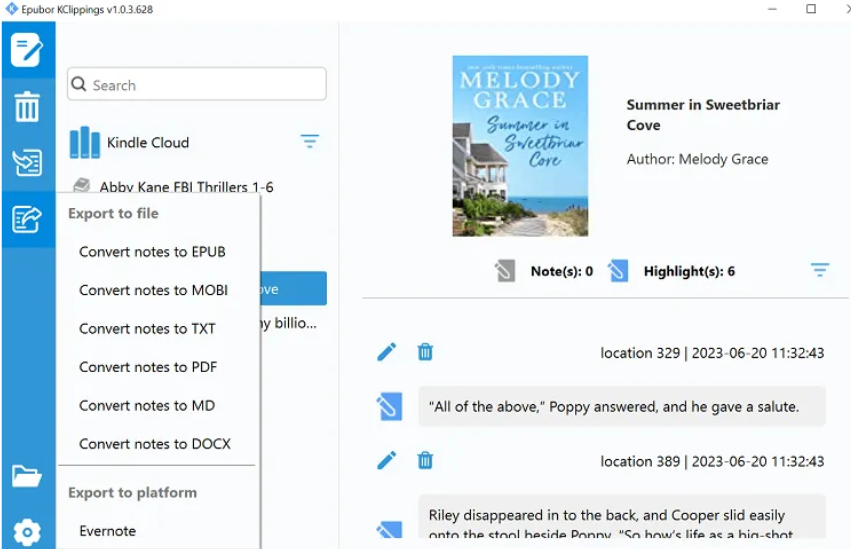
Conclusion
Epubor Kclippings is an essential tool for managing Kindle highlights and notes. It requires no registration — just download and enjoy its features. If you’re looking for a convenient way to manage and publish your Kindle notes, Epubor Kclippings is the solution. Download it today!